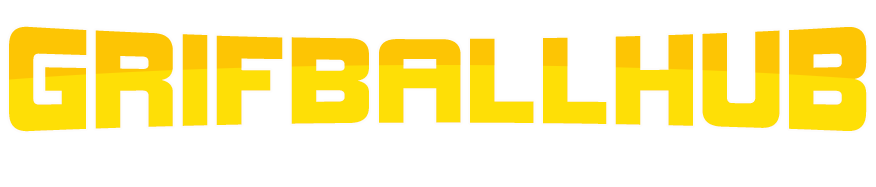With the Master Chief Collection comes a large list of new features — and some that are missing. As such, normal Grifball league procedures regarding things such as reporting game results are a bit different.
REPORTING GAMES
Halo Waypoint currently has no detailed post-game reports for the MCC. While previous Halo titles allowed players to see detailed lists of who played for which team, how many points each team scored, and what medals were earned, the MCC has none of that. All that is revealed at Halo Waypoint is a list of games that were played with some overall stats — with very little context.

However, there are easy work-arounds for this. Because the MCC is on the Xbox One, the system OS allows players to record any gameplay footage at any time. This includes gameplay footage of the post-game carnage report.
Furthermore, xboxclips.com, an unofficial site utilizing the XB1 API, allows players to instantly grab video of every clip they record. The video appears about 15 minutes after the film is recorded.
HOW TO REPORT YOUR GAME
- After the game has finished, scroll through the post-game carnage report. Make sure you clearly show who has won, what players were in the game, and what the final score was.
- After your have scrolled through the information, record the last 30 seconds of gameplay by either saying “Xbox, Record That” if you have a Kinect, or double-tapping the Xbox Guide button on your controller and hitting “X” to record.
- Go to XboxClips.com and search for your gamertag.
- After about 15 minutes, your clip will appear. Click on it to load it.
- This is the URL you want to use. Copy that URL.
- Use this URL in the game report form where it says “Halo.Xbox.com or Game Clip URL”. This is your proof of the game results.
HIGHLIGHTS
On the Xbox 360, Halo players had the ability to upload gameplay film that anyone could download and play in Theater Mode. This feature has disappeared for the MCC, and it’s doubtful that it will ever return.
Instead, the Xbox One DVR has made (first-person) film clips even easier to record and share!
The steps for recording highlights are similar to the steps for capturing the post-game report.
HOW TO RECORD AND SUBMIT HIGHLIGHTS
- When a highlight happens, record the last 30 seconds of gameplay by either saying “Xbox, Record That” if you have a Kinect, or double-tapping the Xbox Guide button on your controller and hitting “X” to record. If you miss a highlight during gameplay, or would like a third-person view, you can load up recent films in Theater Mode and record it from there.
- Go to XboxClips.com and search for your gamertag.
- After about 15 minutes, your clip will appear. Click on it to load it.
- This is the URL you want to use. Copy that URL.
- Submit this URL to the appropriate thread on the forums for highlight submissions.
ACHIEVEABLES
Similar to the post-game report issue, Achieveables can no longer be verified on the Xbox One because of the lack of an online game report. Players will need to record the post-game report stats or medals to show their team earned the Achieveable.
HOW TO REPORT ACHIEVEABLES
- After the game has finished, scroll through the post-game carnage report. Make sure you clearly show the proof of completing the Achieveable. For example, if the Achieveable requires your team to earn no First Strike medals, be sure to show each player’s medal results for the game.
- After your have scrolled through the information, record the last 30 seconds of gameplay by either saying “Xbox, Record That” if you have a Kinect, or double-tapping the Xbox Guide button on your controller and hitting “X” to record.
- Go to XboxClips.com and search for your gamertag.
- After about 15 minutes, your clip will appear. Click on it to load it.
- This is the URL you want to use. Copy that URL.
- Use this URL in the Achieveable report form where it says “Halo.Xbox.com or Game Clip URL”. This is your proof of the Achieveable.